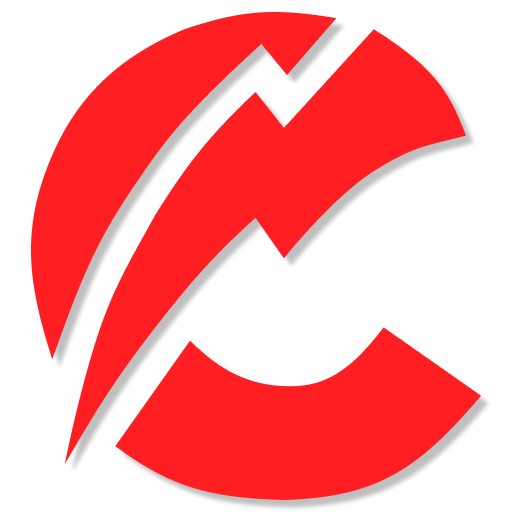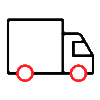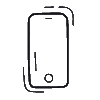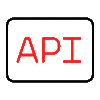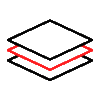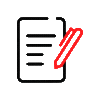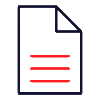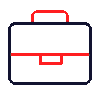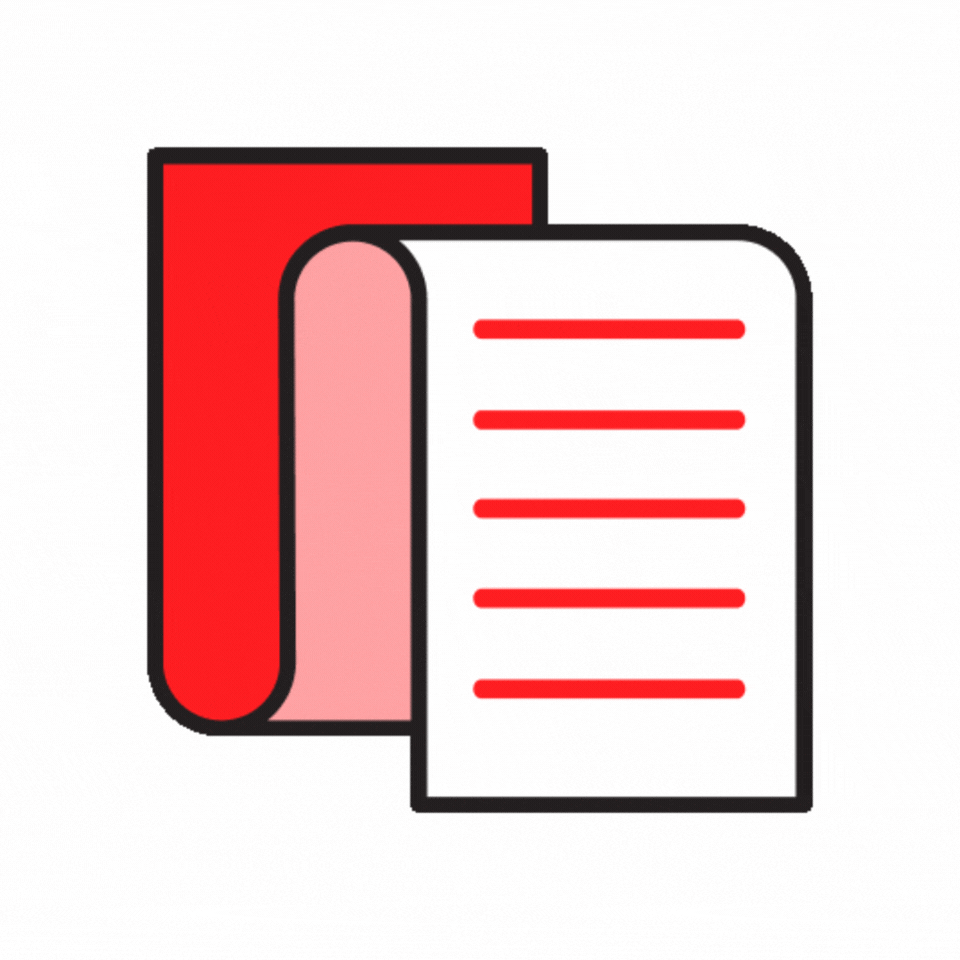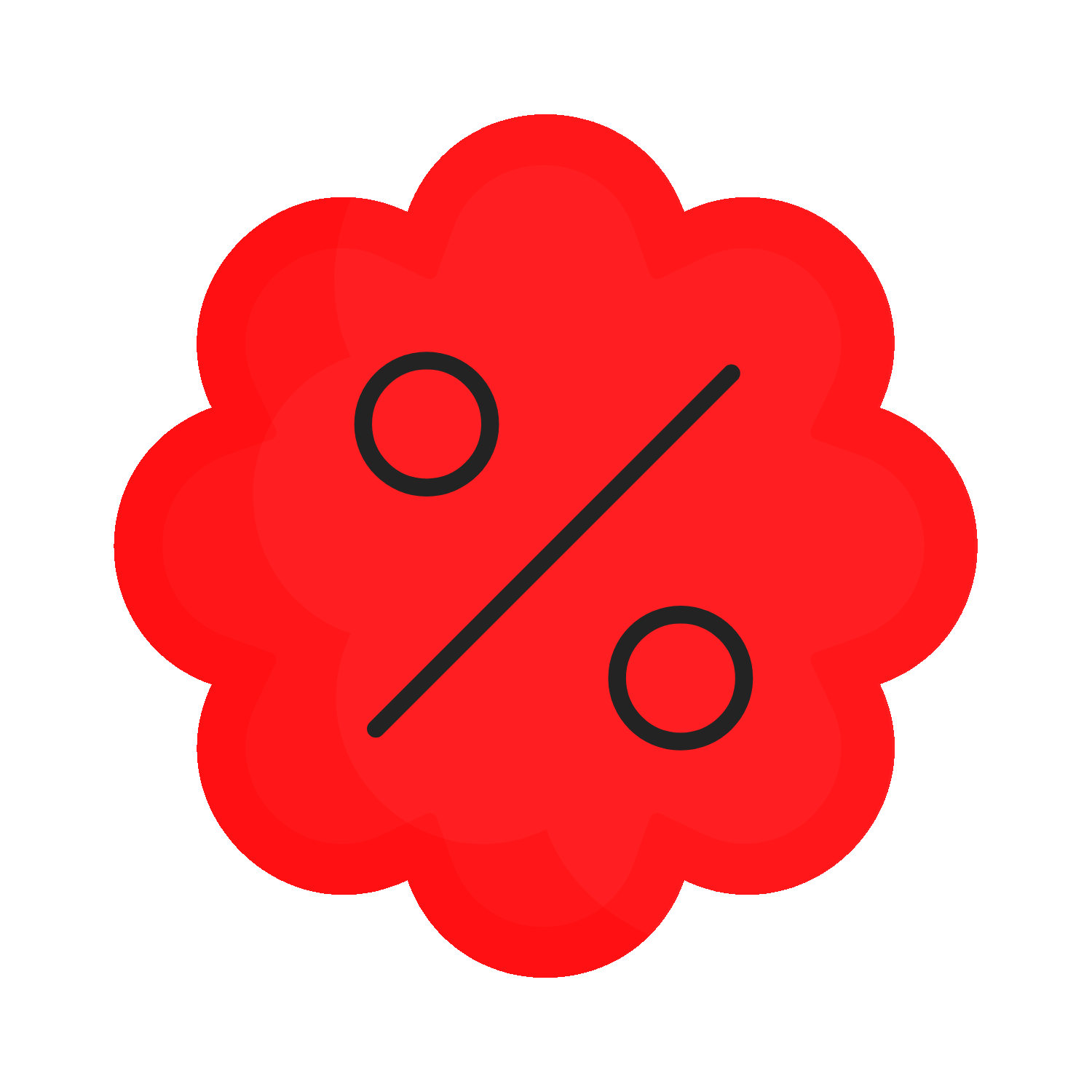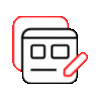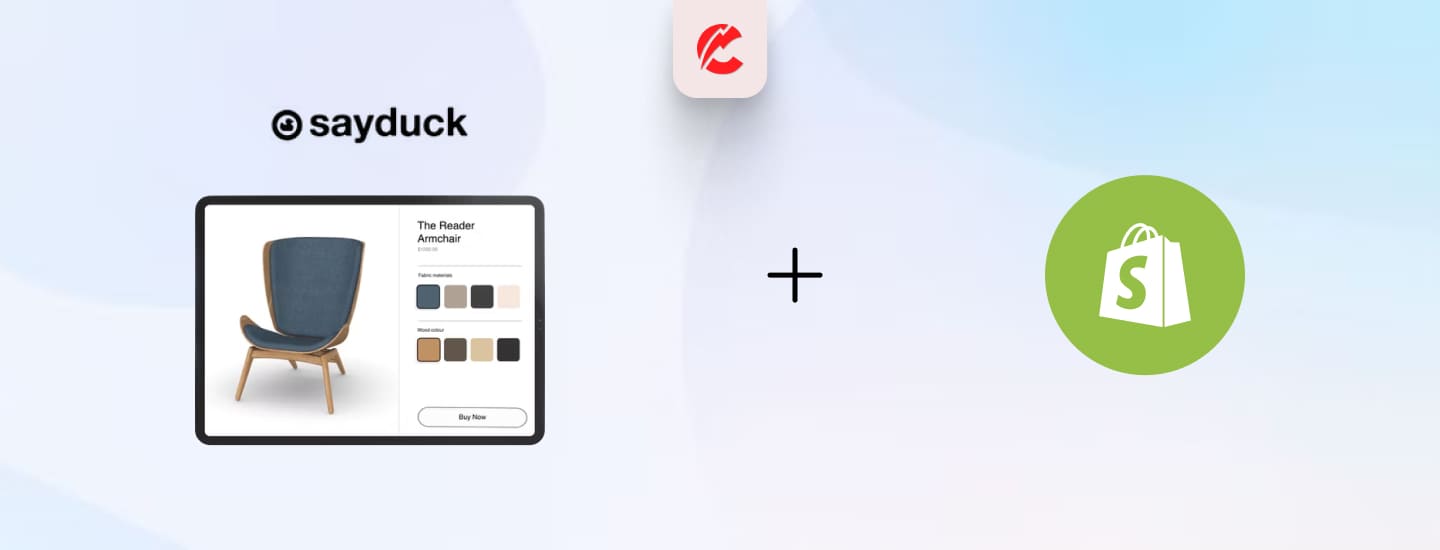The eCommerce landscape is evolving, and 3D product visualization is a game-changer for Shopify merchants. By integrating SayDuck 3D Product, businesses can provide customers with an interactive and immersive shopping experience, leading to increased engagement and higher conversion rates.
This guide will walk you through the importance, benefits, and steps to add 3D visualization to your Shopify store using SayDuck.
Why Use SayDuck 3D Visualization for Shopify Products?
1. Enhance Customer Experience
- Allow customers to view products from every angle.
- Provide a more realistic shopping experience compared to static images.
2. Increase Conversion Rates
- Boost buyer confidence with detailed 3D product views.
- Reduce uncertainty and hesitation before purchase.
3. Reduce Product Returns
- Help customers make informed buying decisions.
- Minimize returns due to misconceptions about product appearance.
4. Stand Out from Competitors
- Differentiate your Shopify store with advanced technology.
- Appeal to modern shoppers looking for immersive experiences.
How to Integrate SayDuck 3D Product with Shopify
Step 1: Prepare Your 3D Models
- Use 3D modeling software like Blender, SketchUp, or Autodesk Maya.
- Export models in GLB or USDZ format (SayDuck-supported formats).
- Optimize file size to ensure fast loading times.
Step 2: Install SayDuck 3D Viewer App on Shopify
- Visit the Shopify App Store and search for SayDuck 3D Viewer.
- Click Add App and install it on your Shopify store.
- Grant necessary permissions for SayDuck to access your Shopify product catalog.
Step 3: Upload 3D Models to SayDuck
- Navigate to the SayDuck Dashboard.
- Upload your GLB or USDZ files.
- Link the 3D models to the corresponding Shopify products.
Step 4: Embed 3D Models on Product Pages
- In the Shopify Admin Dashboard, go to Products.
- Select a product and click Add Media.
- Choose Embed 3D Model and select the SayDuck model.
- Save and preview your product page.
Step 5: Optimize for Mobile & Performance
- Ensure fast load times by compressing 3D files.
- Test models on mobile devices to verify AR functionality.
- Use CDN (Content Delivery Network) to enhance performance.
Best Practices for SayDuck 3D Product Visualization
- Use High-Quality 3D Models – Ensure textures and details are sharp.
- Optimize File Sizes – Keep files lightweight to enhance speed.
- Offer AR Experience – Allow customers to place products in their environment using AR.
- Include Multiple Views – Display 3D visuals along with traditional images & videos.
- Monitor Analytics – Track engagement with 3D views and optimize accordingly.
CommerceBolt Can Help!
Need expert assistance in integrating SayDuck 3D product visualization on Shopify? CommerceBolt specializes in Shopify customization, 3D modeling, and AR integration to enhance your eCommerce experience.
📩 Contact CommerceBolt today and bring your products to life with 3D visualization! 🚀
Conclusion
Adding 3D visualization to Shopify products using SayDuck enhances the customer experience, boosts conversions, and reduces returns. Whether using SayDuck’s built-in 3D viewer or additional customization, merchants can create an immersive, interactive shopping experience that drives sales.
Ready to integrate SayDuck 3D models into your Shopify store? Let CommerceBolt help you every step of the way! 🚀